Introduction
Any project manager needs a go-to spreadsheet template they can use to manage the tasks and milestones of a bespoke project. In this article, we are going to highlight the features of our Project Plan Template (Part 2) Template and share with you how the Kanban board, Triage matrix, Risk analysis, Gantt chart, and dashboard work – so you can systematize your project management.
Although this template can be used for corporate, small business, or personal initiatives – we are going to use the hypothetical example of "house flip" to give you concrete examples of how to use this template.
The appeal of house flipping is undeniable. Popular TV shows paint a glamorous picture: purchase a rundown property, give it a stylish makeover, and sell it for a nice profit. It might seem simple, but that's far more complex. A successful flip is a robust and detailed project plan; without it, the dream can quickly become a costly nightmare. To avoid that, many try different solutions: From notes on paper to endless reminder apps and expensive project management software, the quest for the perfect organizational tool can be overwhelming. To simplify that, we have created a Project Plan Template (Part 2) spreadsheet template.
Using the template, we will illustrate how to manage different projects and tasks to analyze them in different views, such as:
In this article, the template will be used to organize a house-flipping from the beginning. We will start by creating the project and listing the tasks to be able to analyze the priorities, risks, and outcomes. Keep reading to learn how to use the template and - who knows - how to organize a house-flipping project.
Project setup
Imagine you've just acquired a rundown property to turn it into a profitable gem. To embark on this journey, you need a solid plan. Here is where the 'Projects' tab comes into play.
Start by giving the project a clear and concise name. For our example, let's call it "Elm Street Revival." Set the 'Start' and 'End date' and briefly describe the project's goals and scope. It could be like "Complete renovation of a historic home for resale." Then, set an estimated budget to make sure you stay within it.
The 'Subrojects' tab also allows assigning different team members to each subproject and categorizing them by position. This way, you can add the project leader and manager to know who is responsible for the delivery and execution. It's also possible to add other collaborators, like contractors, interior designers, financial analysts, and others.
We can list the milestones now that the basic project information and team structure are ready. Milestones are critical events or stages within your project that mark significant progress and can have multiple tasks – which we will cover later. In this example, the milestones could be the rooms that need renovation for a successful house flip — kitchen, bedrooms, living rooms, bathrooms, and everything you can find in a house. As a result, it's easier to track the progress and what is yet to be done.
Task management
As our Elm Street house stands, waiting to transform from an old house to a new home, the 'Tasks' tab becomes our roadmap. It's the template's core, where all information is entered to create the views from the other tabs – from Kanban to the dashboard charts. This tab isn't just about what needs to be done; it's also about how much it will cost and what should be prioritized for a successful project.
Task details
Imagine stepping into the house and envisioning the first task. Choose the Project and the associated Milestone in the 'Tasks' tab. Select a milestone created in the 'Projects' tab for our Elm Street project, like the 'Kitchen' one. Such categorizations help segment tasks into detailed actions. It might range from "Install new cabinets" and "Replace old light fixtures" to "Upgrade to a modern kitchen sink." These detailed tasks ensure every corner of the house is noticed.
Then, delegate the task by assigning a specific Team member. For instance, if Tim is your trusted carpenter, give him the job of installing new cabinets. By specifying roles, you streamline communication and eliminate potential overlaps or neglect. Once assigned, you can outline the estimated cost ($). Every nail, plank, and tile has a price. Estimating costs for each task ensures that the Elm Street Revival remains profitable and doesn't drain resources unexpectedly.
Tasks progress
With tasks now set in motion, you can define the Stage of the task. Knowing that the new cabinets are 'In Progress' or the sink replacement is 'Upcoming' provides real-time insights into the transformation. Meanwhile, the Priority field helps you determine which tasks require immediate attention or the potential return on investment. For instance, replacing those outdated light fixtures might significantly boost the house's value, making it a high-priority task. Conversely, cosmetic upgrades, though important, can wait.
Additionally, the template allows monitoring the progression of each task. The 'Progress' field percentage offers a snapshot of how close (or far) you are from realizing your vision for each segment. As tasks advance, update the completion percentage, and the template will visually represent the advancement with a progress bar, guiding you until the task reaches 100% completion. For check-ins, the Follow-up date can be set to act as a reminder and ensure that tasks stay active. Now, to view the task progress in a more intuitive layout, we have the 'Kanban board' tab.
Kanban board
As your Elm Street project unfolds, the "Kanban" tab serves as a visual storyboard and captures every phase of the house's transformation. Based on the 'Stage' defined in the 'Tasks' tab, this Kanban view offers a dynamic storyboard of tasks, segmenting them into various stages to facilitate tracking what's next on the renovation journey.
Each card within the Kanban view displays information regarding the task, such as the task name, the team member assigned, the span from start to end date, the estimated cost, priority, progress, and the follow-up date set. This immediate access to task specifics ensures that, at a glance, you're well-equipped with the necessary insights.
This view also features filters that let you specify the tasks displayed based on date, project name, milestone, team member and priority. Additionally, the date and currency formats shown across the board are customizable.
Tasks timelines
Back to the 'Tasks' tab, we can now enter information regarding the task timeline within the 'Period details' section. Timelines offer more than just chronological markers; they provide the narrative of progress. Begin with the 'Start Date'. This field represents the day you kick off a task. Then there's the 'Due Date' – the deadline to avoid delays. The 'Completed Date' comes into play once the task is done. All these dates feed into visualization tools - like the Kanban - and especially the Gantt chart.
Gantt Chart
The Gantt chart provides a timeline view to track task duration, overlaps, and completion. Together, those dates transform the 'Tasks' tab into a dynamic tool that ensures timely and successful project execution.
This tab offers a high-level view of the significant checkpoints within a project, along with details of each task. You can use filters to track tasks and milestones by specific dates, projects, milestones, or even team members – similar to the Kanban Board tab.
Tasks triage
Now, not all tasks hold the same weight or significance. Some require immediate attention, while others can wait. Here, the 'Triage' fields become essential in the 'Tasks' tab.
The 'Urgency' field is related to the pressing nature of a task. The foundational work in the basement demands immediate action, given it underpins the structural integrity of the entire house. It's possible to categorize tasks by 'Urgent' and 'Not urgent'.
Also, the 'Importance' field is used to categorize tasks by 'Not important' or 'Important'. Do not mistake urgency for importance. Some tasks may not be urgent but are crucial for the overall success and profitability of the Elm Street project. For instance, choosing the right finish for the hardwood floors might not be time-sensitive. Still, it is important in elevating the home's appeal and market value.
Next, there's the 'Impact' field, which can be 'Low' or 'High'. Recognizing such tasks helps foresee their broader implications in a domino effect.
Lastly, the 'Effort' field is, just as the 'Impact' field, categorized as 'Low' or 'High'. This categorization can be related to the time a task might consume or the resources needed to complete the task.
Those fields ensure that resources are allocated efficiently to maximize time and investment. As a result, they are directly related to the view built in the 'Triage' tab.
Triage matrix
The 'Triage' tab visualizes tasks in the Eisenhower matrix, and a custom view that cross-references the 'Impact' against 'Effort'. The Eisenhower matrix categorizes tasks on urgency and importance to track priorities.
Meanwhile, the Impact vs. Effort matrix aids in the strategic allocation of resources by highlighting tasks that are high in impact, yet low in effort, and vice versa. This also helps to optimize tasks and project results.
The tasks auto-populate the matrices based on the data from the 'Tasks' tab and the filters applied. Filters like date, project, milestone, and team members help refine the tasks displayed. By default, each matrix accommodates up to 10 different tasks. In case you need more room to incorporate additional tasks:
- Select the row headers where you want to add space within the matrix;
- Right-click on the highlighted row header;
- Select 'Insert' from the dropdown menu.
Follow these steps as often as needed to create the desired space in your triage.
Tasks risk analysis
The triage can help a lot when it comes to organizing the priorities and resource allocation. Still, even the most well-laid plans aren't immune to challenges. That's where Risk Analysis steps in. The template helps categorize the likelihood and severity of a task or decision to assess and manage the risks.
The template helps categorize the risk of a task or decision. The 'Likelihood' field can be categorized by 'Improbable', 'Possible', and 'Probable', while the 'Severity' field holds values like 'Acceptable', 'Tolerable', 'Undesirable', and 'Intolerable'.
The combination of both fields results in the Risk Rating Key field. This metric comprehensively assesses the potential risk associated with each task or decision. This is customizable in the' Fields' tab. In the 'Project risk analysis' section, you can select the rating key (i.e. 'Low', 'Medium', 'High', or 'Extreme') based on various combinations of Likelihood and Severity. For instance, a task or decision characterized as probable and intolerable might be flagged as an 'Extreme' risk. At the same time, one that is Improbable and Acceptable might be labeled as a 'Low' risk. Back to the template, the risk rating key will be automatically assigned based on the 'Likelihood' and 'Severity' values defined. Those fields will become a matrix view in the 'Risk analysis tab'.
Risk analysis matrix
The 'Risk analysis' tab gives a more nuanced understanding of the risks identified during the project planning. Here, a matrix view that cross-references risk values from the 'Likelihood' and 'Severity' fields is color-coded with the 'Risk rating key' defined in the 'Fields' tab. The tasks are automatically listed, and each intersection point offers a specific risk profile that can be defined based on severity and likelihood assigned in the 'Tasks' tab.
This method allows you to create a dynamic risk assessment tool that evolves with the project. It also comes with the same filters from the previous tabs to make your analysis more specific. Look up the risks by date, project, milestone, and team member to plan effectively toward successful completion.
We reviewed all the sections from the 'Tasks' tab and showed how they can impact different views throughout the template. But we still have two to go over: The RACI matrix and the Dashboard.
RACI matrix
In projects like the Elm Street renovation, the clarity of roles and responsibilities is a must. Misaligned positions can lead to chaos, while clear delineation ensures streamlined execution. This scenario is precisely where the RACI matrix comes in.
RACI stands for Responsible, Accountable, Consulted, and Informed. It provides insights into who executes a task, who owns it, whom to consult for decisions, and who must be updated and informed. To use this tab, select the project, like the 'Elm Street renovation'. Once selected, the milestones associated with this project are automatically populated in the matrix, setting the stage for more detailed assignments.
The dropdown menus are used to select which team members you wish to track. Since the project has been selected, the dropdown will only display team members associated with the 'Elm Street renovation', as defined in the 'Projects' tab. From here, choose the tasks you aim to manage and, for each selected task, allocate roles to your team members. This allocation determines who is responsible for what, creating a roadmap for every member's involvement during the project.
By using the RACI tab, you establish clarity and ensure that every participant, from stakeholders to executors, understands their specific role in the project scope.
Project dashboard
An overview of all parts is essential as the project is being executed or even when it's finished. And for that, the template has a dashboard. The "Dashboard" tab serves as your panoramic window into the project, aggregating data from all previous tabs to present a comprehensive picture.
Filters are also available to make the analysis more specific if needed. You can filter by project, milestones, and team members. Those filters will influence all sections below it. In the project overview section, an aggregation of main project details can be found, such as who's leading the charge, a comparative analysis of set milestones versus those achieved, and the average duration of tasks. You'll not only know about the project's progression but also have insights into pacing and potential areas of acceleration.
The project analysis section highlights imminent tasks set for the upcoming week. Presenting a comprehensive breakdown of tasks by stage and assigned team members ensures that no task slips through the cracks, and that resources are effectively allocated.
Next, Budgeting and financial planning take the forefront of financial analysis. It outlines the costs, segmented by milestones, individual team member contributions, and specific tasks. Such a structured view helps ensure that the project remains within the budget and, if not, pinpoints where the overspends are happening. Lastly, the risk analysis offers a predictive insight, classifying tasks based on their likelihood to cause potential hitches and their severity.
Conclusion
Managing a complex project like the Elm Street renovation goes beyond major milestones; it's about ensuring every intricate detail aligns for a seamless execution. The Project Plan Template (Part 2) template provides a structured approach to handle everything, from task assignments and prioritization, to risk assessments. It can be downloaded in Excel and Google Sheets for a clearer perspective on your next projects.